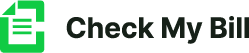How to Use PTCL e-Bill Services

PTCL (Pakistan Telecommunication Company Limited) has introduced its e-bill services. This innovative platform empowers you to manage your PTCL bill effortlessly, eliminating the need for physical visits or lengthy queues. With e-Bill services, you can access your account information, check your bill, download statements, and make payments – all from the comfort of your home or office.
How to register for PTCL e-Bill Services
Registering for PTCL’s e-Bill services is a straightforward process that can be completed in a few simple steps:
- Visit the official PTCL website (www.ptcl.com.pk).
- Navigate to the “e-Bill Services” section or look for the registration link.
- Provide your PTCL account number and other required personal information.
- Create a secure username and password for your online account.
- Verify your email address and mobile number for added security.
Once registered, you can log in to your account and explore the various features offered by PTCL’s e-bill services.
Managing your PTCL bill online
PTCL’s e-bill services provide a comprehensive platform for efficiently managing your bill. Upon logging in, you’ll have access to a user-friendly dashboard that displays your account information, billing history, and various bill management options.
Checking your PTCL bill online
One of the primary advantages of PTCL’s e-bill services is the ability to check your bill online without needing physical copies or visits to PTCL offices. Log in to your account, navigate to the “Bill Summary” section, and you’ll have access to your current and past bills.
You can view detailed breakdowns of your charges, including line rental, call charges, internet usage, and any additional services or packages you’ve subscribed to. This transparency lets you understand your billing better and identify discrepancies or unexpected charges.
Downloading your PTCL bill online
In addition to viewing your bill online, PTCL’s e-Bill services allow you to download your bill statements in various formats, such as PDF or CSV. This feature is particularly useful for record-keeping, expense tracking, or sharing your bill with others if needed.
To download your bill, navigate to the “Bill History” section, select the desired billing cycle, and choose the download option. You can save the file on your computer or mobile device for future reference.
Troubleshooting common issues with PTCL e-Bill Services
While PTCL’s e-bill services are designed to be user-friendly, you may encounter occasional issues or have questions. Here are some common troubleshooting tips:
Login issues:
If you’re having trouble logging in, enter the correct username and password. You can reset your login credentials through the provided recovery options if you’ve forgotten them.
Billing discrepancies:
If you notice any discrepancies or unexpected charges on your bill, contact PTCL’s customer support for clarification and resolution.
Technical difficulties:
If you encounter technical difficulties, such as slow page loading or error messages, try clearing your browser’s cache and cookies or using a different device or internet connection.
Payment issues:
If you encounter any issues while making a payment, double-check your payment details and ensure you have sufficient funds in your account. If the issue persists, contact your bank or PTCL’s customer support for assistance.